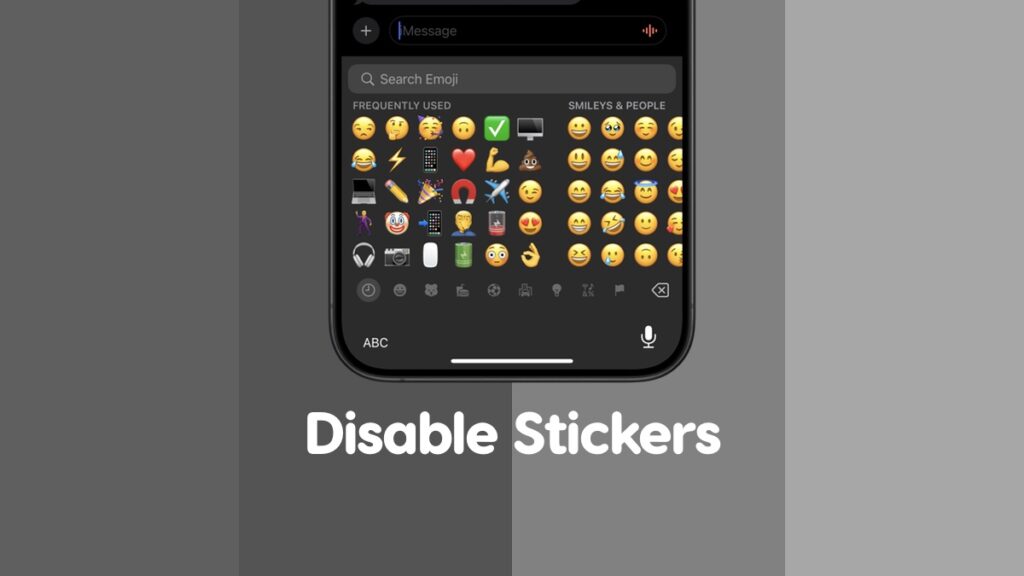You can disable Stickers from the emoji keyboard on your iPhone and iPad – let me show you how to do it.
Don’t Like Stickers on Your Emoji Keyboard? Disable them on Your iPhone and iPad
Chances are high you use emoji way too much. And, if you do, then you know how Stickers are the first thing you see on the emoji keyboard on your iPhone and iPad.
You have to scroll past Stickers to get to your emoji which might seem like an unnecessary task to do, especially if you don’t use Stickers at all.
Thankfully, you can disable Stickers completely on the emoji keyboard. All it takes is a couple of taps and swipes. Once disabled, you will only see emoji on the ’emoji’ keyboard, not Stickers.
Here’s what you need to do:
Step 1. Launch the ‘Settings’ app.
Step 2. Scroll down a little and find ‘Keyboard.’ Tap to open it.
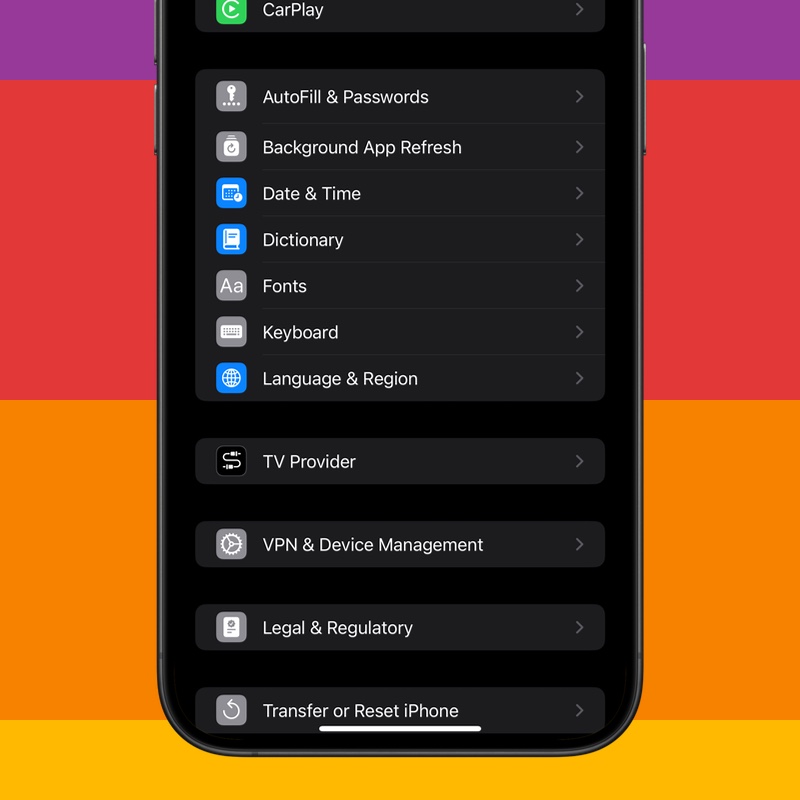
Step 3. Scroll all the way down and disable ‘Stickers.’
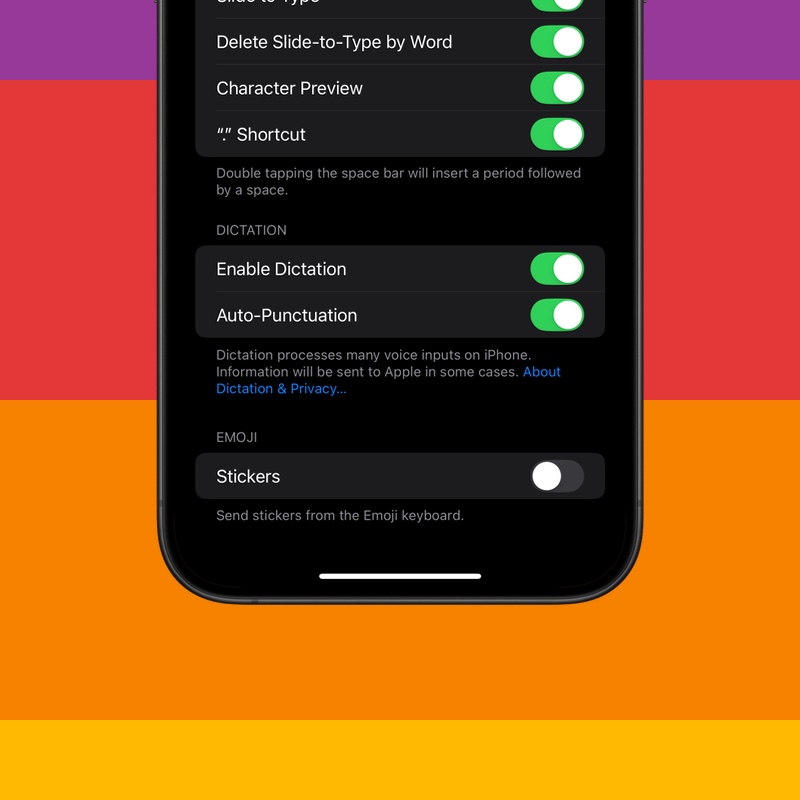
I love my Stickers completely disabled as I don’t use them at all. It’s actually quite surprising how I don’t use Stickers though Apple hypes them up way too much in its videos. Maybe I’m just an emoji-only kind of guy.
Though not a huge fan of Stickers, but I’ve noticed how they add a ton of character to text messages, especially if used correctly. Emoji is great and all, but Stickers feel personal because they’re based on the user itself.
I’m sure some people may not know this but you can drag and drop a sticker anywhere on a text message, hence the name. You’re not limited to sending them like text messages at all. Give it a try right now – tap and hold on a sticker and paste it on a text message you just received.
From showing you how to disable them and then telling you how to use them, this tutorial definitely took a weird turn.