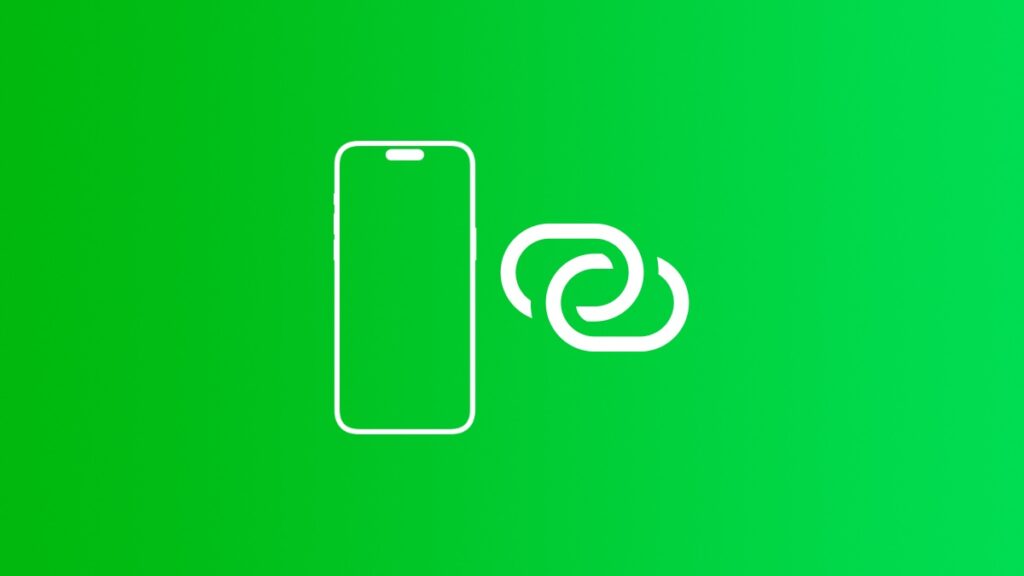You can stop others from joining your iPhone Personal Hotspot automatically by turning off one toggle switch.
Devices Automatically Joining Your iPhone Personal Hotspot? Disable it Using One Toggle Switch
Personal Hotspot is probably the most used iPhone feature out there. If you own a MacBook or a non-cellular iPad, you definitely use it a lot. Maybe a little too much.
With the feature enabled, you can share your iPhone’s internet connection with another device to go online and do whatever it is you want to do.
The only problem with Personal Hotspot is this – with the feature enabled, anyone, or any one of your devices, with the password can join automatically if their internet connection isn’t working.
If you don’t want devices automatically joining your iPhone’s Personal Hotspot, you can disable the feature. Once this is done, you have to manually connect each device so that no-one leeches off your data plan.
Here’s what you need to do:
Step 1. Launch the ‘Settings’ app.
Step 2. Tap on ‘Personal Hotspot.’

Step 3. Turn off the ‘Allow Others to Join’ toggle switch.
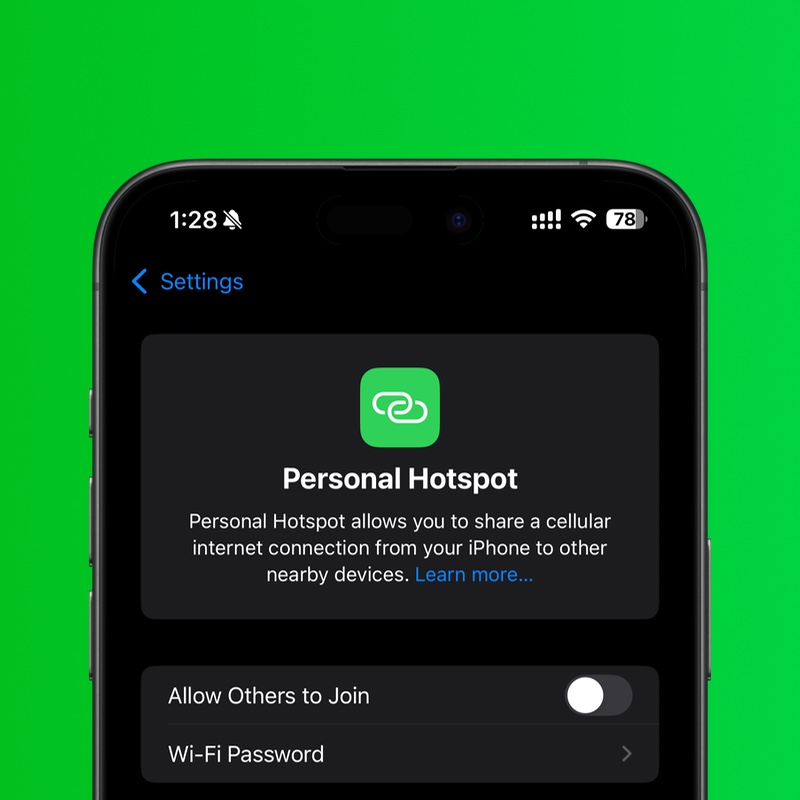
From now on, if someone tries to connect to your iPhone, it won’t happen automatically even if they have the password with them. You have to unlock your iPhone, go to the Personal Hotspot page and only then your iPhone will show up for the other person.
If you are using Continuity features, such as connecting to your iPhone from your MacBook or iPad, it will work just fine for you. When you turn that toggle switch off, it applies to other people who want to share your internet connection.
I always keep the switch turned on since I have a nearly unlimited data plan. If there’s a device around me that needs to go online, I don’t mind lending a hand at all. But do keep in mind you don’t want unwanted devices to go online at all. Always make sure you know who has your password. Don’t just give it out to strangers.