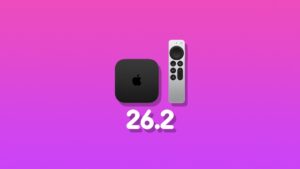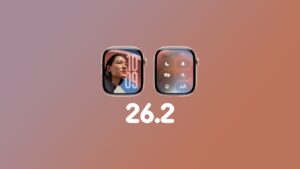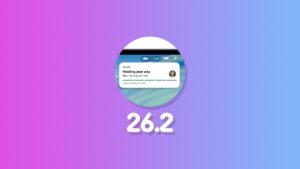You can download full and final iOS 18.1 and iPadOS 18.1 updates for iPhone and iPad with Apple Intelligence.
iOS 18.1 and iPadOS 18.1 Now Available for Download with Apple Intelligence and Other New Features for iPhone and iPad
This is real – it’s not a developer beta or public beta. Apple has finally released iOS 18.1 and iPadOS 18.1 to the public. The update is available for all iPhone and iPad devices compatible with iOS 18.0 and iPadOS 18.0 updates.
However, if you want to experience the full suite of Apple Intelligence features, you need an iPhone and iPad that supports it. Currently, that list is rather slim on the iPhone end, but support is good when it comes to iPad.
These are the iPhone models that support Apple Intelligence:
- iPhone 16
- iPhone 16 Plus
- iPhone 16 Pro Max
- iPhone 16 Pro
- iPhone 15 Pro Max
- iPhone 15 Pro
These are the iPad models that support Apple Intelligence:
- iPad Pro – M1 and later
- iPad Air – M1 and later
- iPad mini – A17 Pro model
What’s New in iOS 18.1 and iPadOS 18.1?
If you have an iPhone and iPad that supports AI, you will immediately notice features like Writing Tools, notification summaries, the new and improved Siri and more. Obviously I’m not going to list down each and every single feature here because I’ve done it already and you can check it out here.
Downloading iOS 18.1 and iPadOS 18.1
Installing the new update is very easy and all you have to do is follow these steps:
Step 1. Make sure your device’s battery is 50% or more. If it’s not, connect your iPhone or iPad to a power source.
Step 2. Connect your device to Wi-Fi by going to Settings > Wi-Fi.
Step 3. Launch the ‘Settings’ app and go to General > Software Update.
Step 4. When iOS 18.1 and iPadOS 18.1 update shows up for download, tap on the ‘Update Now’ button.
Once the update is downloaded onto your device, it will require a restart and may take a while to boot back up. Let your iPhone and iPad do its thing until the installation is complete.
You do have the option to perform a clean install as well, but I will only recommend this route if you’re having too many issues on your device.
Make a backup of your device using iCloud or Finder and follow the steps outlined here for more details.