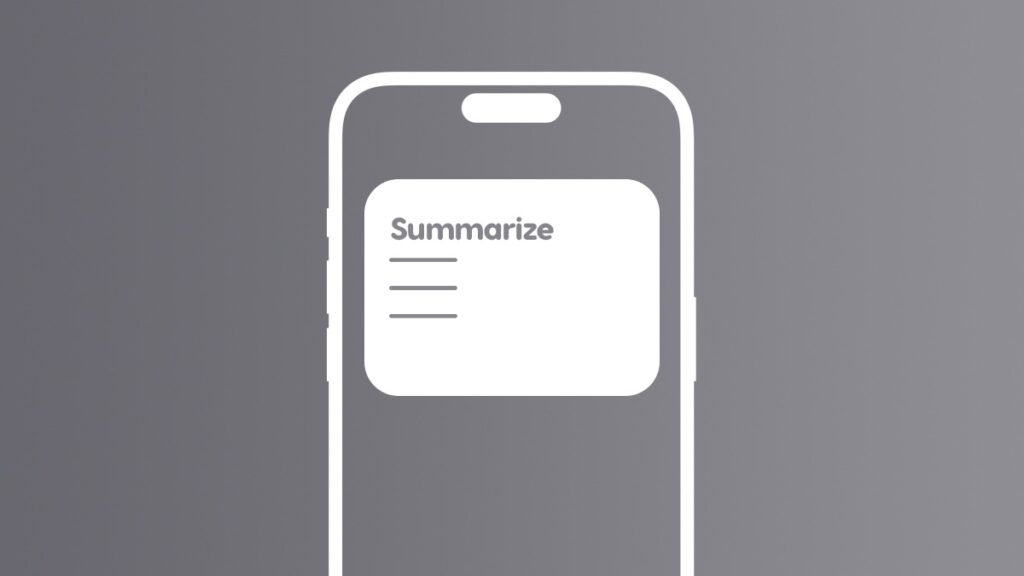Here’s how you can summarize webpages or articles in Safari on your iPhone, iPad, and Mac, a feature powered by Apple Intelligence.
Summarize an Entire Webpage or Article Using Apple Intelligence on Your iPhone, iPad and Mac
Not everyone has the time to read through an entire article every single day, not even Tim Cook. That’s where the new Apple Intelligence-powered webpage and article summaries come into action.
No matter how big an article is on a website, you can use this feature in Safari to summarize it completely. This allows you to take home all the key points without spending precious minutes reading it all.
In fact, it is a great way to get a gist of the article itself before you kick back, relax, and read it in its entirety later.
I’m going to show you how to use this feature on iPhone, iPad and Mac. But, before you go ahead, you need a device that supported Apple Intelligence and it should be enabled on your iPhone, iPad and Mac.
Summarize Webpages in Safari for Mac
Here’s what you need to do on your Mac:
Step 1. Launch ‘Safari.’
Step 2. Open up any website of your choice.
Step 3. Now open up any article you want to summarize.
Step 4. Click on the ‘More Options’ icon in the URL bar.
Step 5. Now click on ‘Show Reader.’
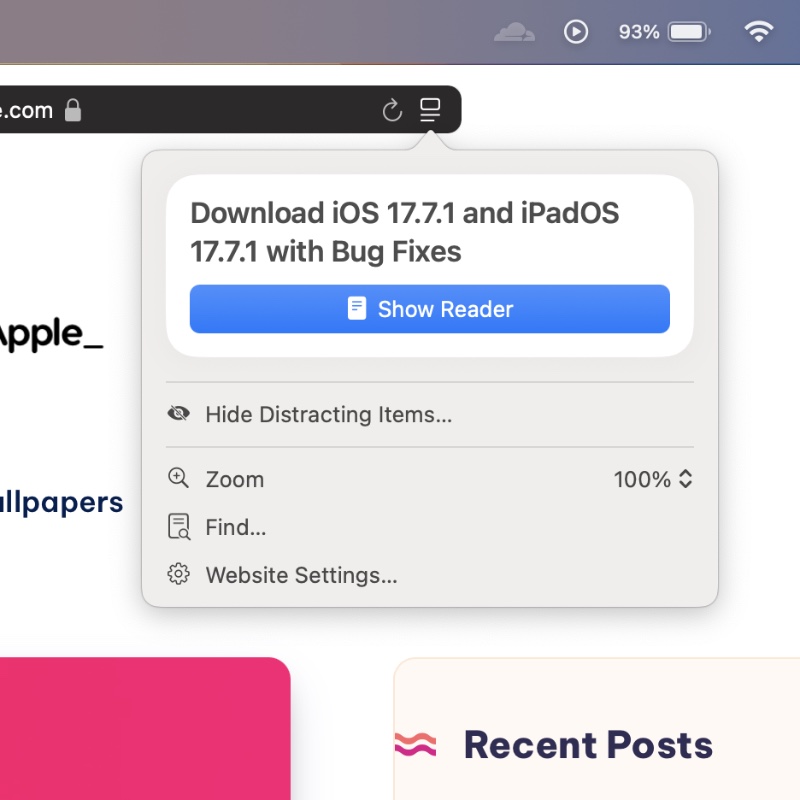
Step 6. Now click on ‘Summarize.’
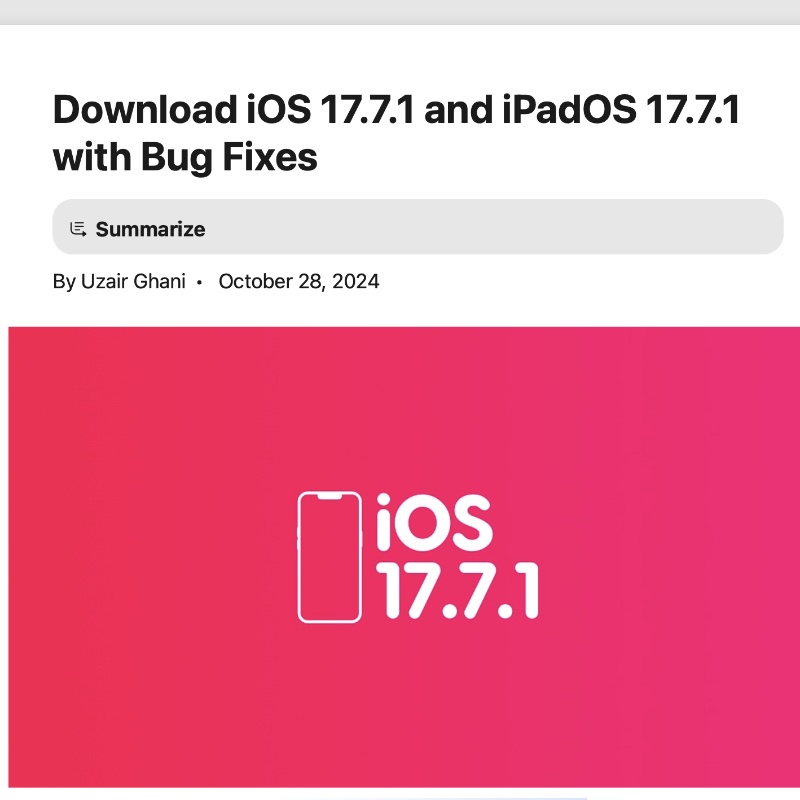
Step 7. Give it a few seconds and you’ll see the summary of the entire article.
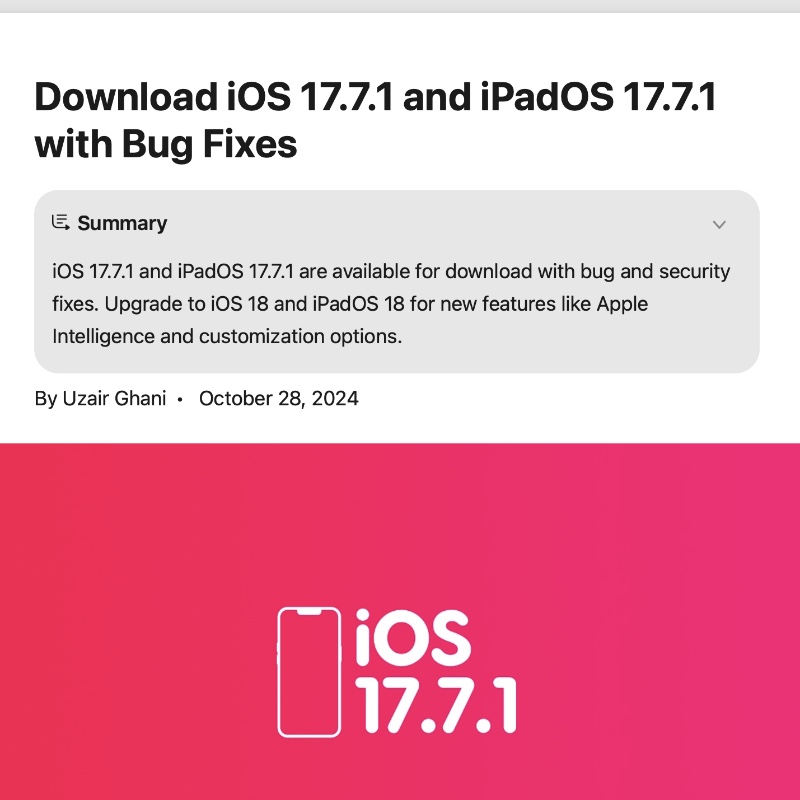
Summarize Webpages in Safari for iPhone and iPad
Step 1. Launch ‘Safari.’
Step 2. Launch any website of your choice and open up any article.
Step 3. In the URL bar, tap on the ‘Reader’ icon.
Step 4. Right at the top you’ll see ‘Summarize.’ Tap on it.
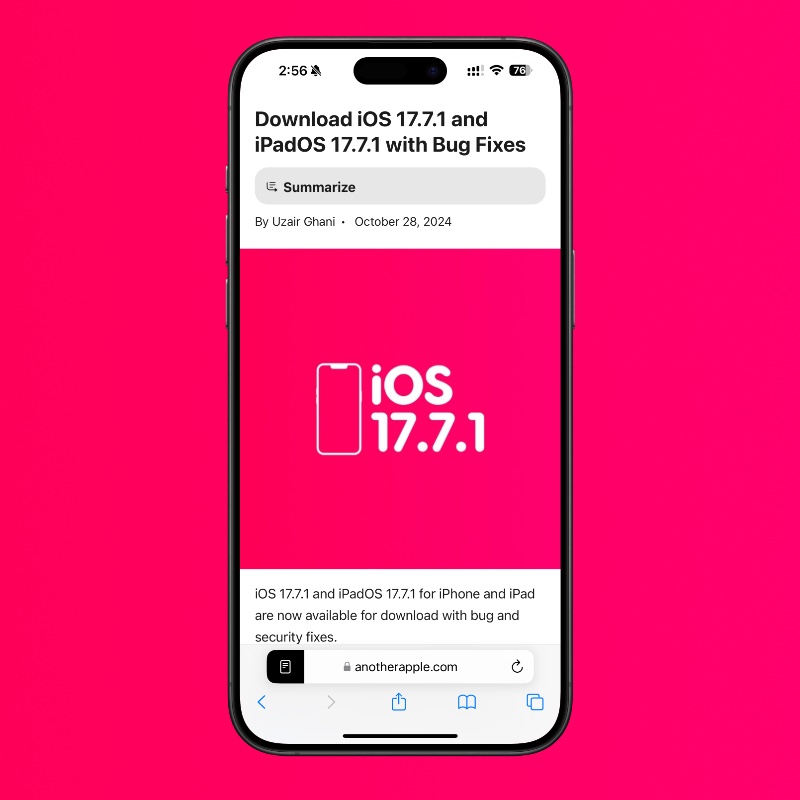
Step 5. Your summary will show up instantly.
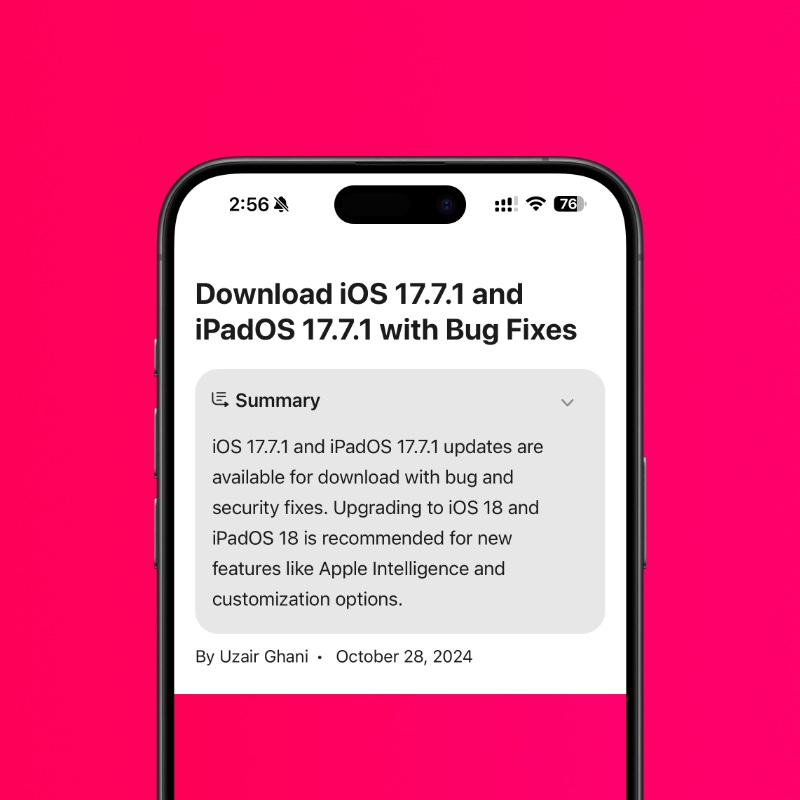
I’ve been testing out summaries for the past few hours, and I will say it’s pretty good to get a quick overview of the article you’re about to read. In fact, I think this is my new favorite feature on the iPhone, iPad, and Mac.