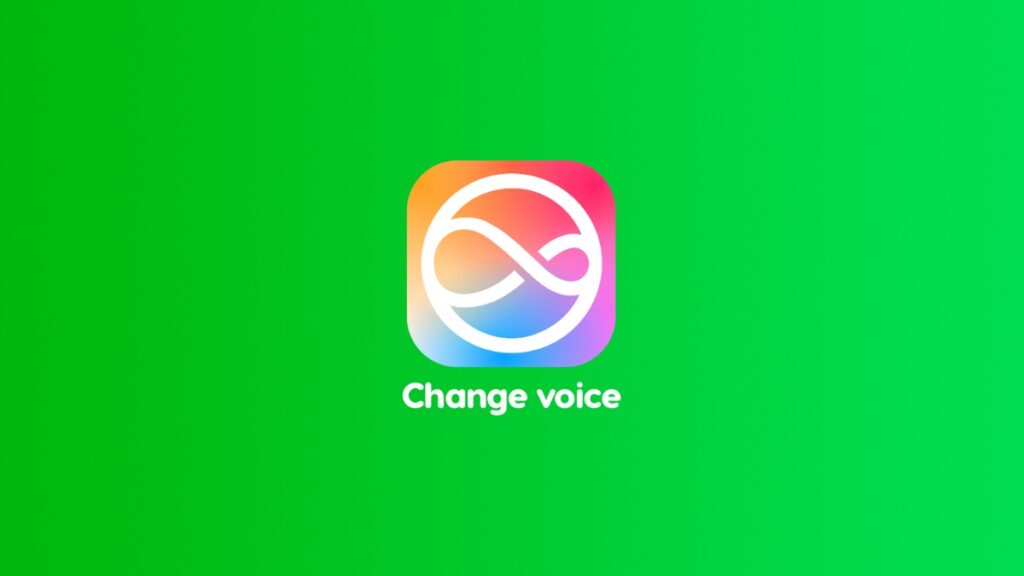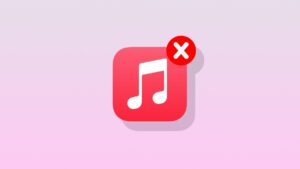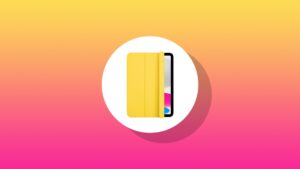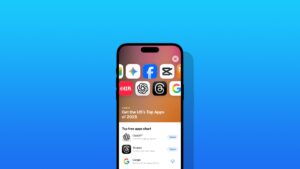You can change the voice of Siri in iOS 18 and iPadOS 18 on iPhone and iPad in a few easy steps. Here’s what you have to do.
Give Siri a New Voice on your iPhone and iPad – Here’s How You Can Change it Right Away
Siri has been around for a while now, and with time, Apple has given the assistant several new voices. Changing the voice can be a great idea since a different tone can feel more personal than the default one.
If you are new to the iPhone or iPad, I will walk you through the steps and change the voice of Siri. Here’s what you have to do:
Step 1. Launch the ‘Settings’ app.
Step 2. Tap on ‘Siri’ or ‘Apple Intelligence & Siri.’
Step 3. Now tap on ‘Voice.’
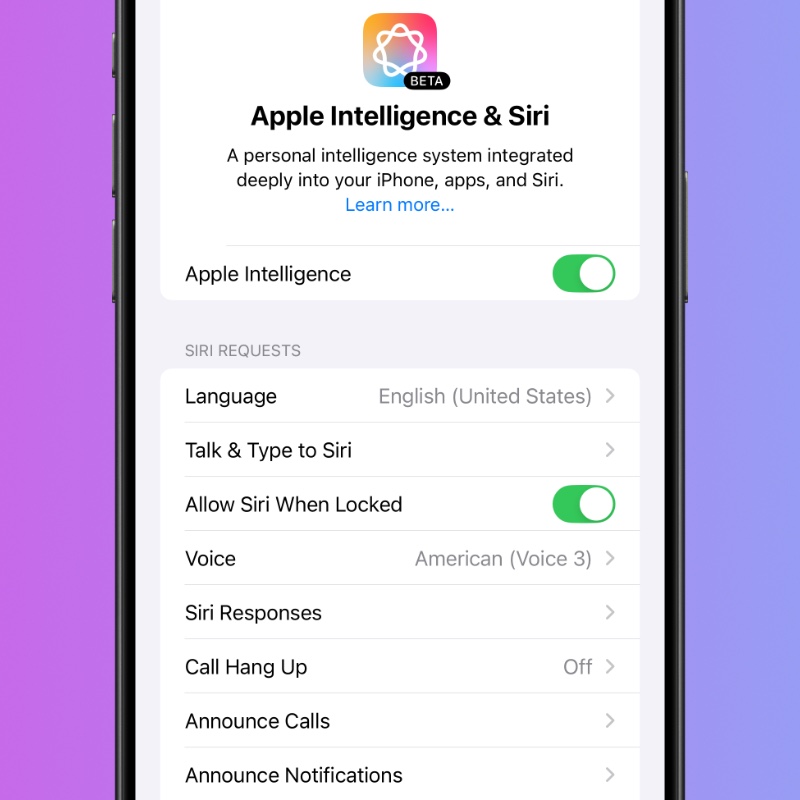
Step 4. Choose the ‘Variation’ and select from one of the many voices in the ‘Voice’ section below.
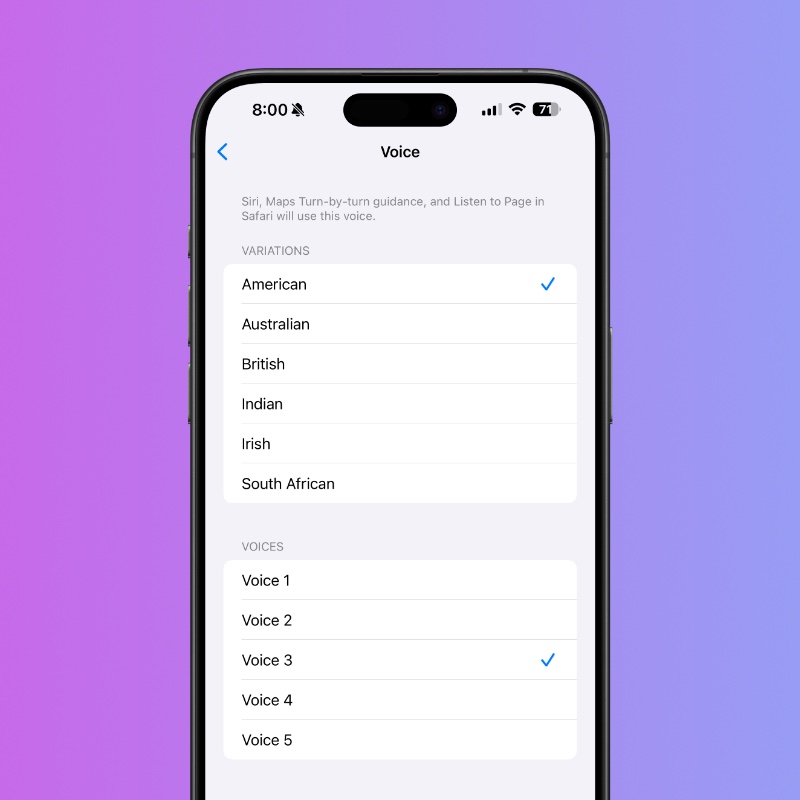
This may take a while, so make sure you listen to each and every single voice before settling on the one you like.
I will highly recommend choosing a variation that is native to your region so that it is easier for you to understand the replies Siri gives you.
Once you have decided on the variation and voice, press and hold the side button on your iPhone or iPad and try it out. If it didn’t work out, you can always go back to the original voice.
A lot of people don’t know this, but the original Siri voice was extremely robotic. If you have used an iPhone 4s, then you know what I’m talking about. Over time, Apple has made the voice extremely natural, and it feels like you’re talking to a real person.
With Apple Intelligence now thrown into the mix, I won’t be surprised if Apple gives Siri emotions, too. Just like the Advanced Conversation mode in ChatGPT. Once that goes live, people are really going to take Siri extremely seriously.