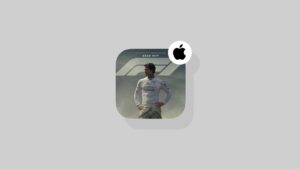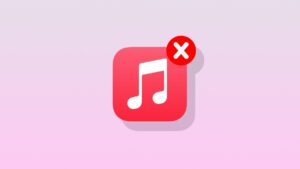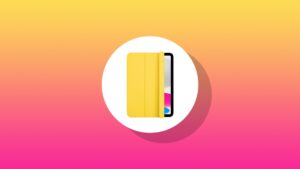Today I will show you how you can type in bold, italic, strikethrough, or underline in iMessage for iPhone, iPad, and Mac.
Give Your iMessage Conversations a Professional Look by Utilizing Bold, Italic, Underline and Strikethrough in Text Messages
iMessage is not just for sending plain old text messages. With recent updates to iOS, iPad, and macOS, you can really make your text look rich.
With iOS 18, iPadOS 18, and macOS Sequoia, the introduction of Text Effects aims to take your conversations to the next level. Alongside that, you get the option to make your text look professional or more refined as well.
Unlike previous versions of iMessage, you can now type in bold, italic, underline text, or create a strikethrough however you please. In other words, you get too much flexibility in how you want your text to look.
iPhone and iPad
Here’s what you need to do on iPhone and iPad in order to type in bold, italic, strikethrough, or underline:
Step 1. Open up any conversation thread at all, or create a new one in the ‘Messages’ app.
Step 2. Type some text.
Step 3. Select the text you want to bold, italic, strikethrough or underline.
Step 4. In the list of options floating above the text, swipe over and find ‘Text Effects.’ Tap on it to open.
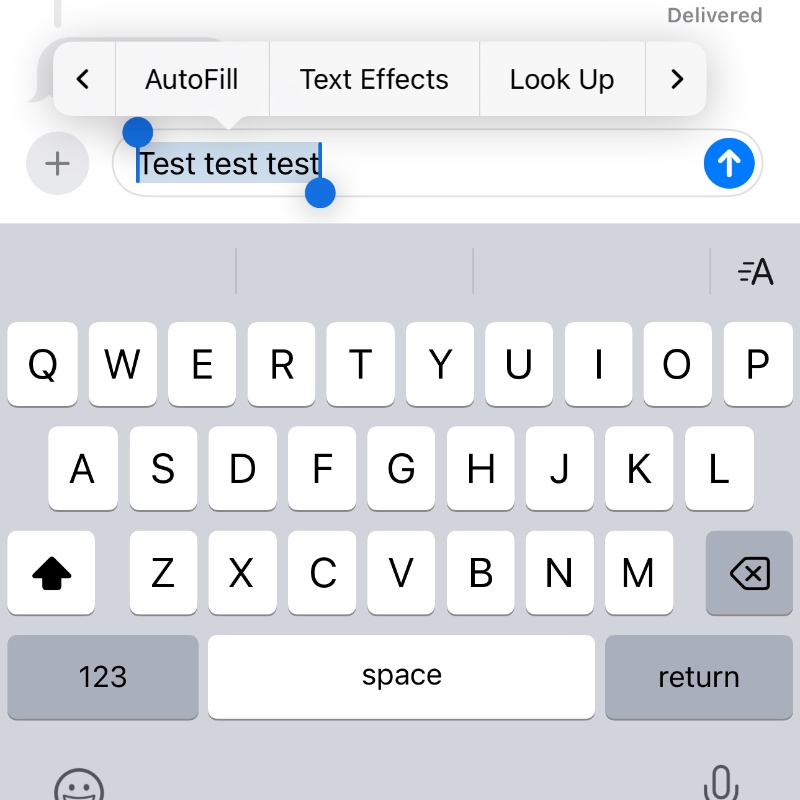
Step 5. Right at the very top you’ll find options for bold, italic, underline and strikethrough. Choose the one you want to use and send that message away.

Yes, you can select multiple options here as well.
Mac
Follow these steps if you have a Mac:
Step 1. Launch the ‘Messages’ app.
Step 2. Type in any text in a conversation thread.
Step 3. Select the text and ‘right click’ on it.
Step 4. Right at the top you’ll see options for bold, italic, underline and strikethrough.
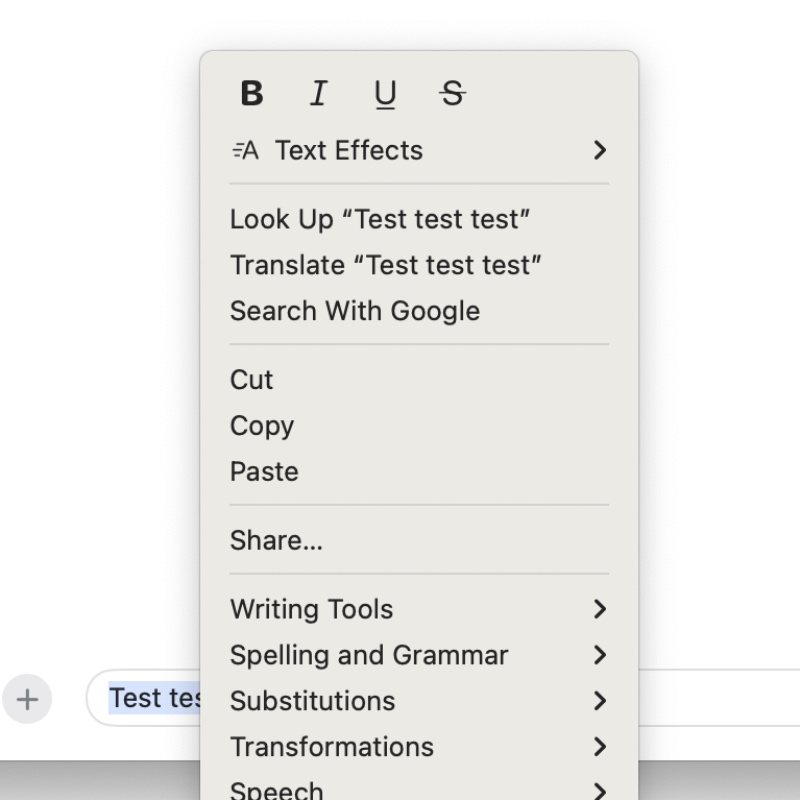
Select either one or multiple ones and hit the Return key to send away that message.
I’m extremely glad that this option now exists for users because sometimes writing an email is not an option, and typing a professional-looking text message is often a better choice.
You can use Writing Tools to make your text look professional and then highlight stuff or emphasize words using bold, italic, strikethrough, or underline as well.
As someone who started using this feature, I will highly recommend it to everyone. It’s a nice little option everyone should make use of in their daily conversations, especially if you talk to business partners or clients a lot.
Trust me, you’ll definitely stand out better with your rich words.